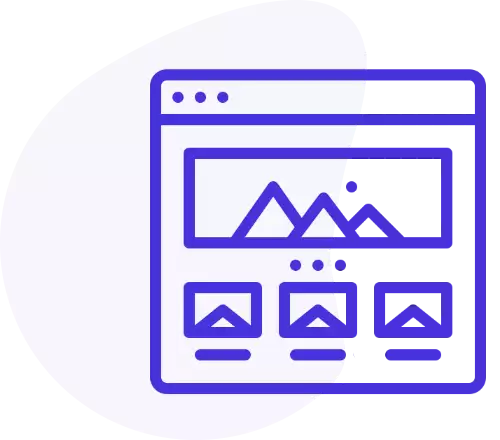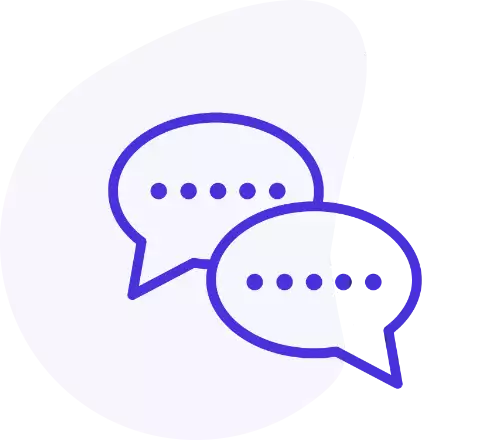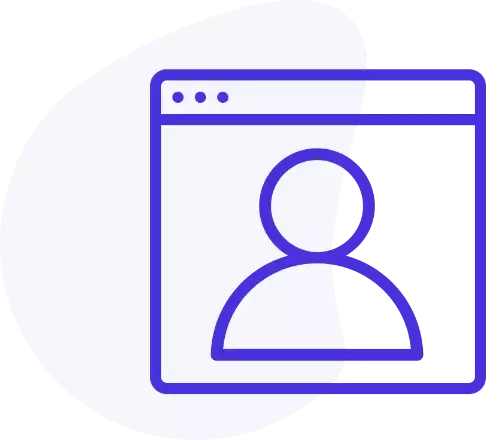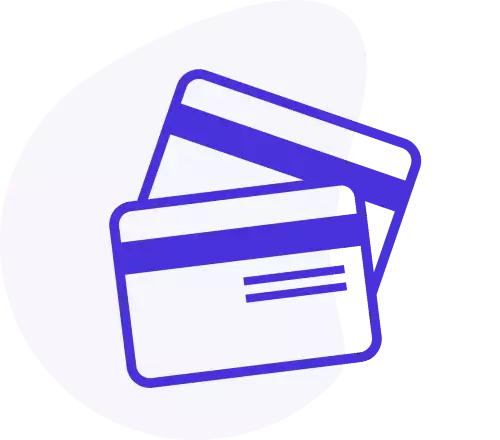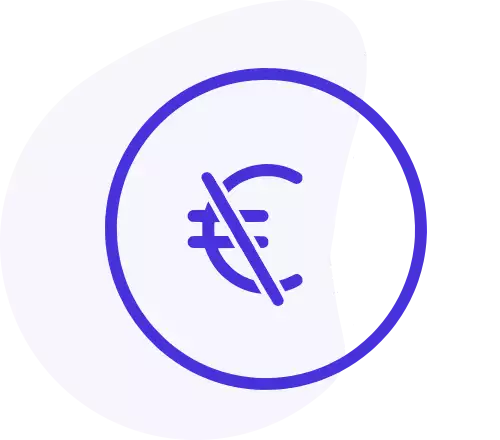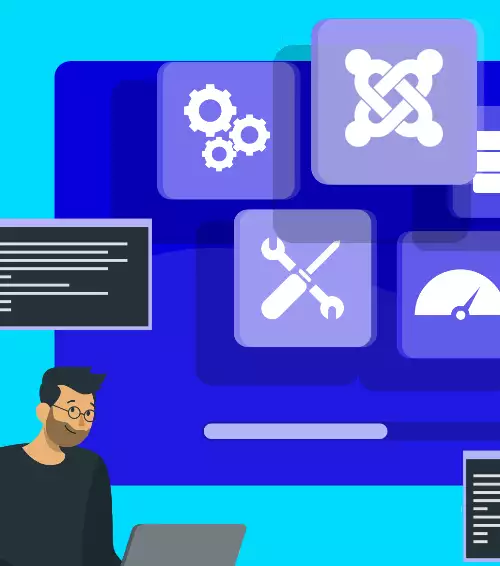Netatmo account connection
The first step is to enter your Netatmo username and password (the same you use on the smartphone app to control your weather station or your thermostat) in the proper fields. Most likely you will not want to use your own Netatmo app keys (which are for developers or advanced users). In this case you can ignore this setting and proceed further. Then save the module
Now click CONNECT YOUR NETATMO ACCOUNT button. A modal box will appear.
Into the modal box, Netatmo website will ask you the permission for the module to manage your Netatmo data; allow it. Once done the modal box may close automatically after couple of seconds, otherwise close it manually. Then save the module again.
Basic module setup
At this point you can see the weather stations multi-select field filled by your station(s) and thermostat(s). Select one or more weather stations or thermostats (these are the devices which send data to the Joomla module). Then click the save button on the left side of the field.
If you have external modules, such as rain and wind meters or internal thermostats, you can now select them from the multi-select field. Then click the save button on the left side of the field.
In the weather data multi-select field, you have all the data retrieved by your selected weather stations, thermostats and modules. Select which data you want to display. Then click the save button on the left side of the field.
Remember that you can select more than one option in multi-select fields by holding down the CMD or CTRL buttons, depending if you are using macOS or Windows.
Now the module is ready to display the selected data on the frontend of your website.
Summary for the minimum setup:
- Enter your NETATMO LOGIN DATA (username and password).
- Connect your NETATMO ACCOUNT by allowing the module to manage your data.
- Select the WEATHER STATION or the THERMOSTAT from your devices.
- Optionally select the WEATHER MODULES from your devices.
- Select the WEATHER DATA you want to display on the frontend.
Custom Netatmo app
If you plan to publish many instances of Digi Netatmo on your website(s) it's recommended to create your own app on Netatmo Connect and to enter your personal Netatmo app keys. This will avoid a possible temporary connection issue from Digi Netatmo module to Netatmo servers, which may happen if there are too many calls from the same IP address with the app keys included in Digi Netatmo.
To start creating your own Netatmo app, please visit dev.netatmo.com and login with your Netatmo account. Then follow Netatmo official guide.
After the app is created, you can switch App Netatmo data source option to Custom and enter Client ID and Client Secret keys into the proper fields. Doing so, you will connect Digi Netatmo module to your Netatmo account via your own app, avoiding the possible calls limit.
Other options
Some of the extra options are:
- Display mode (text or slideshow).
- Show date and time (with selectable date format).
- Display units of measurement.
- Temperature units (Celsius, Fahrenheit, Kelvin).
- Length units (mm, inches).
- Speed units (kph, mph).
- Wind direction (cardinal points or degrees).
- Show or hide device names.
If you use slideshow display mode and you face frontend issues with the slideshow, you may have some jQuery conflicts. You can try to use the jQuery No Conflicts mode, under advanced settings tab.
Service data
You can check the status of your Netatmo weather station and modules directly into the module backend, under Service data tab. Here you can monitor useful service data of your Netatmo devices, such as battery level, Wi-Fi signal strength, modules signal strength, modules firmware.