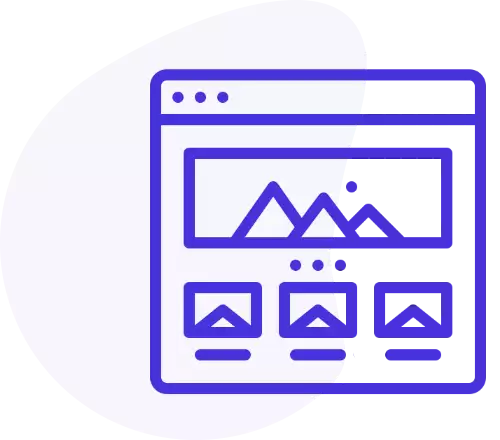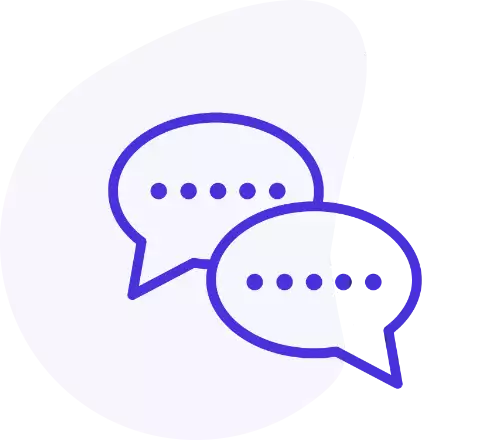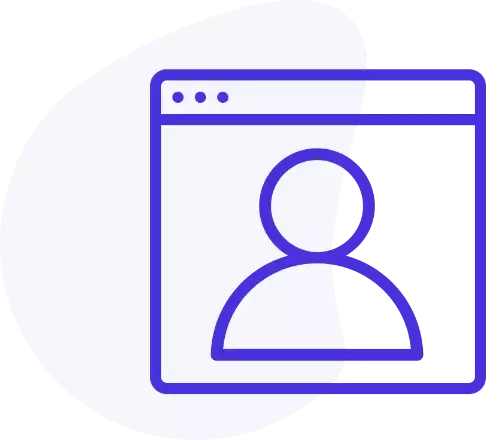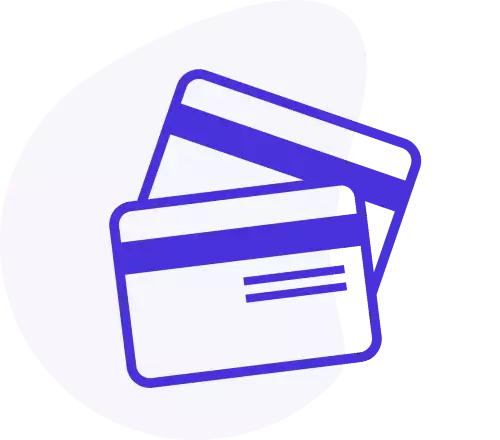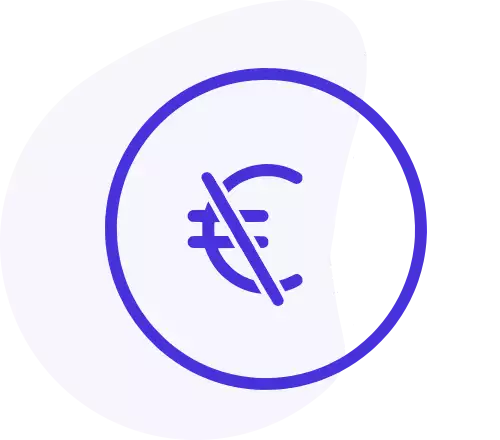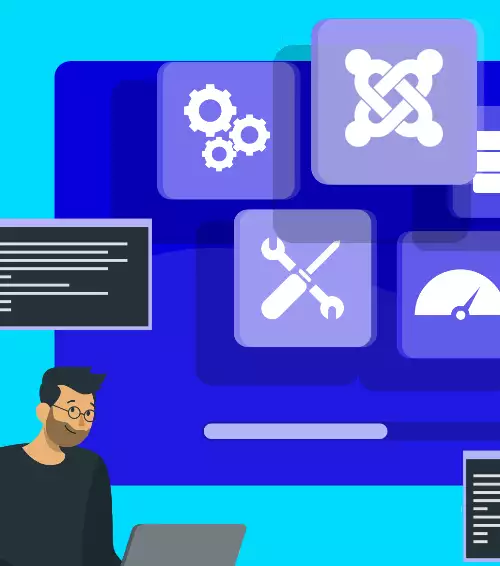How to install
To install Params Backup, go to under Joomla! extensions manager, choose to upload a package file and select Params Backup package file.
You can install this plugin also via Joomla! Web Installer.
This plugin will be activated automatically after its installation, so you don't need to enable it manually.
For safety reasons, after installation, rename the file "RENAME ME htaccess.txt" stored in "plugins/content/paramsbackup/settings" as ".htaccess". This will prevent direct access to your saved settings by humans and bots.
Plugin settings
You can enable the backup function in different kind of forms. This plugin works on only in the backend forms, not in frontend forms.
Include in Modules Include in Modules
This option will inject the backup function in all the modules settings forms.
Include in Plugins Include in Plugins
This option will inject the backup function in all the plugins settings forms.
Include in Templates Include in Templates
This option will inject the backup function in all the template settings forms.
Include in Configurations
This option will inject the backup function in the settings forms of Joomla! extensions (com_config forms).
Show debug window
This option will print a debug window above each form. This window shows form parameters such as form name, form id, suggested exclusion rule, expected result if the backup function should be injected or not in the current form.
The debug window is useful to spot issues as well as to note the exclusion rule (continue reading to know about the Exclusions).
Inclusions
If you want to inject, at your risk, the backup function in a form which is not included in the native-form-selection of this plugin, you can enter the forms here, one in each row. The format should be 'component.view' (for example 'com_modules.module'). To know the name of a form, you can turn on the debug. Using this feature you may experience issues, as this plugin may work unexpectedly. If you run into an issue, just remove the last entry from this field.
Exclusions
If you run into an issue by the injection of the backup function in one of your extensions, you can disable the backup function on that extension. Do to so, you have to enter the forms where you want to exclude backup functionality, one in each row. The format should be 'component.view.identificator' (for example 'com_modules.module.50' or 'com_config.component.com_templates'). To know the exclusion rule of a form, you can turn on the debug.
Backup function
Each time you save the params by this plugin, all the data is written in a json file. All the files are placed in "plugins/content/paramsbackup/settings" folder of your website.
This plugin will show only settings files related to the current extension. For example, if you open a module "dummy, id=10" and save its params, whenever you open another module "puppet, id=11", you don't see the files related to the previous-mentioned module, but only the file related to the current module. This prevents the load and delete lists to get too long. Even if you open another instance of the same module like "dummy, id=12" (where the module is the same but the id is different) you don't see the files of "dummy, id=10" module.
Save
By saving, all the data of the current extension, already contained in the database, is written in a file in json format. You can specify a name for the file. Only alphanumeric characters, spaces and underscores are accepted, all the other characters will be replaced by an underscore.
If you don't enter any file name, an auto-generated name with the format "settings_date_time.json" will be used.
If you enter a name and a file with the same name already exists, the file will be overwritten.
Load
By loading, all the data contained in the file is loaded in the database, in the row of the current extension. This will immediately overwrite the data contained in the database, and so, the previous settings of the extension.
This action cannot be undone so, if you are not sure, you better save the current settings before to load other settings.
Delete
By deleting, the file is deleted from the plugin folder. This action cannot be undone.